A thought of google play mostly resonates with android phone users; it is by far the biggest competitor to Apples app store and serves millions of users on a daily basis. Some of the visitors are of course Kenyans with android handsets. On the other hand, Mpesa is Kenya’s biggest form of payments, and when it comes to making payments in Kenya, Safaricom’s Mpesa mobile banking service is with no doubt what you’d expect anyone in the country to be using. It has an enormous base of regular users and loved for its convenient. For this reason, it makes perfect sense why Google – One of the world’s biggest tech giant has finally jumped on to the bandwagon.
When google integrated Mpesa as a form of making payments on the play store, it became easier for users without visa cards, master cards or other credit cards to make payments for content and apps they like without a hassle. It’s easier to use, convenient and most importantly familiar with almost any Kenyan owning a mobile phone.
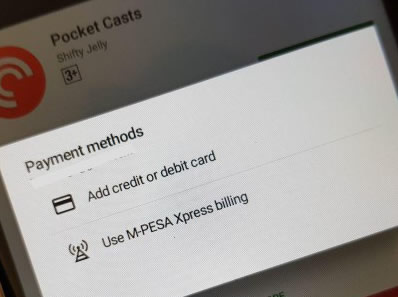
The Mpesa platform on play store is managed by a Japanese based firm – DOCOMO which is Japan’s largest mobile service provider. Looking back, lack of accessible payment options has hindered most Kenyans from purchasing items on a number of e-commerce sites that only accept cards.
Safaricom’s mobile wallet Mpesa has gained a tremendous adoption amongst global brands such as AliExpress and even Amazon through third parties like Western union to allow a number of Kenyans transact online without a hustle. In other platforms that don’t have MPESA as a payment option but accept payments via PayPal, users can simply transfer cash to their PayPal account instantly and proceed to make those payments.
How to Use Mpesa on Google Play Store
- To start, android users need to head over to their account just to ensure “M-Pesa Xpress” is available as a form of making payments.
- Select ‘Account’ – Payment Options – M-Pesa Xpress
- Ensure M-Pesa Xpress is set as default
- Then head over to the app you’d love to purchase
- Select ‘Buy’ – you will be prompted to enter your MPesa Pin with the total amount to pay indicated against
- Once the payment is successful, you’ll receive a notification from both Google and Mpesa

Comment: my mpesa Xpress billing isn’t working it says payment not authorized please help
I Can not see M-Pesa Xpress on my payment methods page
i cant see or access mpesa xpress on my phone
Even after sucessfully adding mpesa Xpress as the onlysame payment option, I am still prompted to enter debit orcard credit card to complete purchases. How do you navigate awayto from that prompt?
Am trying to use mpesa xpress to send money to bet cava. Unfortunately on that app it says not eligible. What should i do.? And then how can i make it default payment method
No one I mean no one has ever commented that xpress billing is working even my self I have tried in vain.its just a bully.
what about withdraw the refunds
Hello l kindly about x express from mpesa. I want to send from mpesa to bet tips cava. Advice me about it
Comment:its a nice method
Even after doing it I still can’t access my mpesa xpress it says I have to add debit card
Have paid using Mpesa Xpress but nothing has happened?
Today 26/11/18 I purchased an application using mpesa express from play store, but this is terrible because I didn’t get the application but my money is gone Forever. asking the application builder is telling me to ask mpesa express and google about my money.
Please help to get mpesa express billing in my email
When I enter mpesa xpress, it tells me that mpesa xpress not eligible, please help
Why is Mpesa xpress not working? And can’t make it primary payment method? I don’t want to use debit card method
Hey, how do reverse a transaction made via mpesa xpress in Google pay
Hello,help to operate using M-pesa Express as a method of payment
I purposed to purchase an app through xpress Mpesa but when I give postal code (254) or (+254) an error message appears as “invalid”
My Mpesa Xpress billing is saying my device is rooted therefore i can purchase products. What does this mean?
I want to register my account Xpress mpesa
I want to pay an app so that I can be able to reply my messages but its not working its saying the phone no is invalid
ineed it for withrawal
X-press M-pesa never works,I hate it, it’s fake,it doesn’t work,have tried it for months now even with deferent devices
I want
I really want mpesa express to experience new paying bills