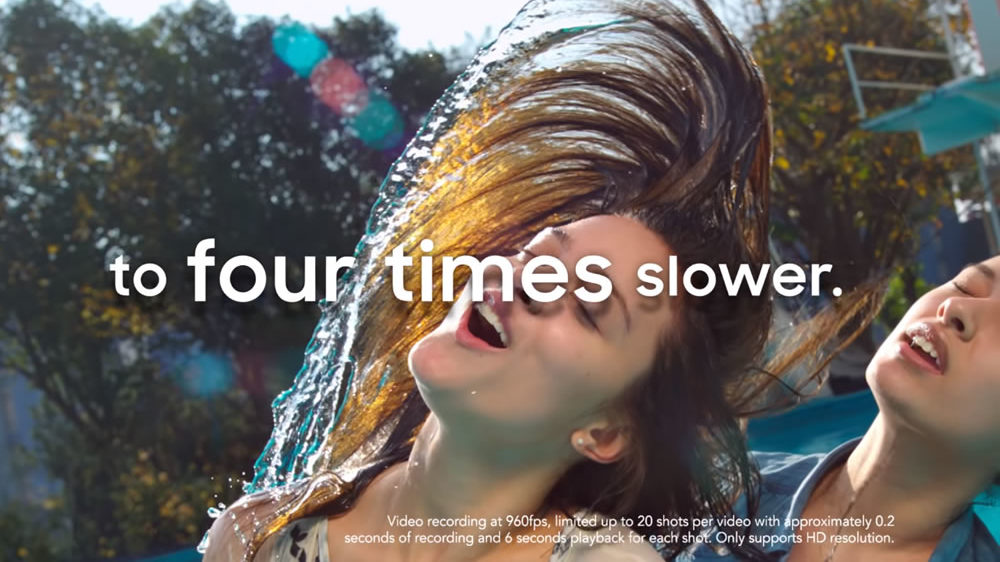As modern smartphones struggle to add more features within the software, there have been numerous questions on just how usable some of these features could be to the user on a daily endeavor. One such tweak that’ve found on some galaxy devices is the ability to save a super slo mo video in reverse or backwards as some refer to it. It’s actually pretty straight forward once you’ve acquainted yourself with the process and the results I must say couldn’t be any better.
For those of us who have been lucky enough to own any post 2017 galaxy smartphone such as the Galaxy S10, can appreciate the little known feature underneath the photos app that allows users to save two copies of super slo mo videos both in reverse and normal mode. These devices utilize a rather hidden feature within the slo mo video recording functionality to record 0.4 seconds or 0.8 seconds videos at 960 frames per second, this in turn results in between 14 and 26 seconds of super slow motion playback. What most users didn’t actually know is that, they could also save recorded Super Slow-mo videos in reverse.
Before hand, we understood that such results could as well be achieved by using a simple video editor; but why put yourself through all the hustle when a simple gallery app could do the magic for you? As earlier mentioned, the steps involved to save a super slo mo video in reverse is pretty straight forward using Samsung’s Gallery app.
How to save a Super slo mo video in reverse on a Galaxy smartphone
Requirements;
You’ll need to have one of the latest Samsung Galaxy smartphones such as the Galaxy S10, Galaxy Note 10, Galaxy S9, Note 9, Galaxy S8, Galaxy A50, the Galaxy A7 (2018), and Galaxy A9 (2018) and the Galaxy A40. Alternatively, the device must have at least Android version 8.0.0 and Samsung 9.0.
- First, you’ll need to access the feature by opening the Gallery app
- Then selecting the desired Super Slow-mo video you want to save in reverse
- Swipe up or tap the three dots context menu and select Details
- Here you will see details on when and where the video was captured, its duration, size, location on the phone storage, etc.
- You’ll then notice three super slo mo video clips listed below, including the original version along with the versions played back in Reverse and Forward & Reverse.
- Choose your desired video, then tap Save in the upper-right corner, and select a file type.
- If unsure, select MP4 if you don’t mind the storage space as the GIF format leads to fewer frames and a choppier video