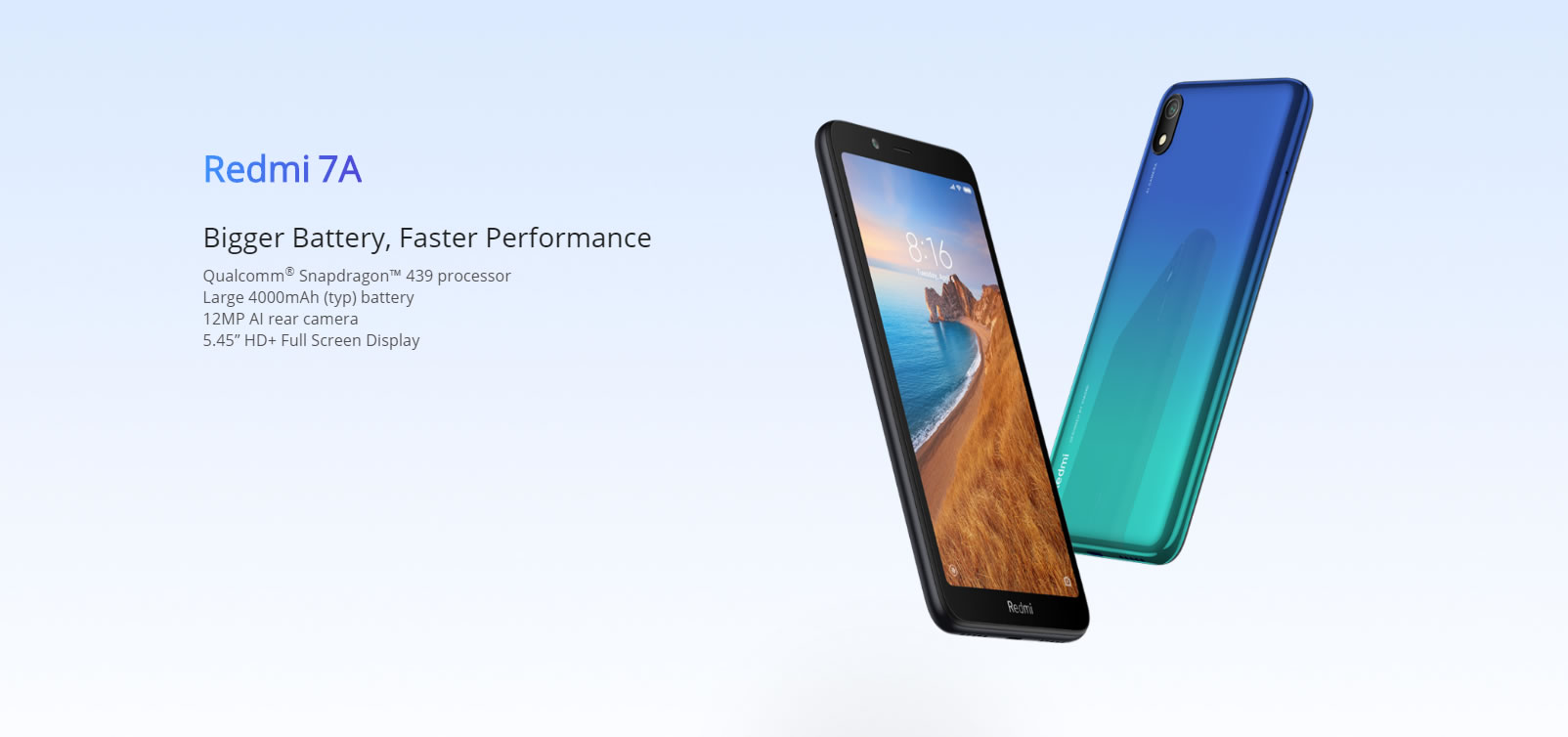Xiaomi’s A series portfolio was intended for the budget conscious consumers who were keen to get every value they could from their hard-earned money. And the Redmi 7A which is currently retailing in the country for Ksh. 9,499 offers the best combination possible for value and best bang for the buck. In fact, the model is touted to outperform rivals that utilize the Go edition of android, and to make things even more fun, you can now easily upgrade to a stable version of android 10 based on MIUI 11.
It has one of the best hardware configurations for devices that cost under Ksh 10,000 in Kenya and is currently discounted on Jumia through Jumia’s anniversary sale. Although the device was unveiled with android 9 onboard, Xiaomi has been gracious enough as it has been in the past to issue at least one major android version before its end of life.
While the handset was launched back in 2019, it came packed with interesting specs that pundits praised to be exceptionally better than its launch price. It came installed with MIUI 10 on top of android 9 from the manufacturer, and it was just a matter of time before we got MIUI 11 once Xiaomi made it available staying true to its promise. Under the hood is a Snapdragon 439, 2GB RAM and 16GB.
Important notes;
It should be noted that the aforementioned android version of Xiaomi Redmi 7A build is considered as “stable beta” at the time of this post. Therefore, for a successful installation, you’ll need to first authorized Mi Account with beta tester privileges to sideload the above package. Although you could bypass the need to authorize via MI account by installing via TWRP if you have some basic bootloader skills.
However, when Xiaomi will finally confirm that the OS is stable enough, they will flip a server-side switch to remove the Mi Account verification requirement availing the respective download file for installation without needing a beta tester account.
How to Install stable MIUI 11 based android 10 on Xiaomi Redmi 7A
- First, you’ll need to download the Global version of MIUI 11 android 10 for Xiaomi Redmi 7A which is compatible with devices sold in Kenya from this link: MIUI 11 based android 10 on Xiaomi Redmi 7A
- Copy the file to your SD card on your mobile phone.
- Secondly, you’ll need to authorize your MI account with beta tester privileges as mentioned above. Otherwise use the TWRP option to sideload the ROM.
Users with beta tester privileges;
- If you have beta tester privileges, then head over to Settings > About phone > System update and click on the MIUI logo 7-8 times to access recovery options
- Secondly, while on the same page, tap on the three-dot menu on the top right and go to Choose update package.
- Select the location of your Zip file and hit OK when prompted.
Users without beta tester privileges; How to Unlock Xiaomi Redmi 7A bootloader
- First, you’ll need to unlock the bootloader (official way) and install recovery software first to proceed. This will void your warranty and to start, you’ll need the following; a computer, USB cable and ensure your phone is sufficiently charged.
- Download and install ADB fastboot from this link
- Download MI Unlock Flash Tool from this link extract the file into a folder and launch “MiFlashUnlock” choose “Agree” on the pop up and log into your MI account when prompted
- After you’ve Logged in, the validation process will start and you’ll most probably receive a message saying that “Your device is not Supported” this shouldn’t worry you, just click on the “Go” button and it will take to you to the following page: https://en.miui.com/unlock/
- You will then see a blue screen on the next page with “UNLOCK YOUR MI DEVICE”
- Tap on “Unlock Now”, thereafter a prompt to login again will appear, when your application is approved, you’ll receive an OTP to verify on your phone.
- Open the “Mi Unlock Tool” from the extracted folder after which you should be able to unlock your mobile phone
- You can then proceed to install custom recovery – download and follow instructions on how to download from here: https://twrp.me/Devices/Xiaomi/
Install the ROM by going into recovery mode and tapping on install
How to launch recovery mode on Redmi 7A
- Power off your phone by holding the Power key for a few seconds.
- Then press the Volume Up and Power buttons for a couple of seconds together.
- Let go of the Power key when the Mi logo pops up.
- Release Volume Up if Recovery Mode appears.